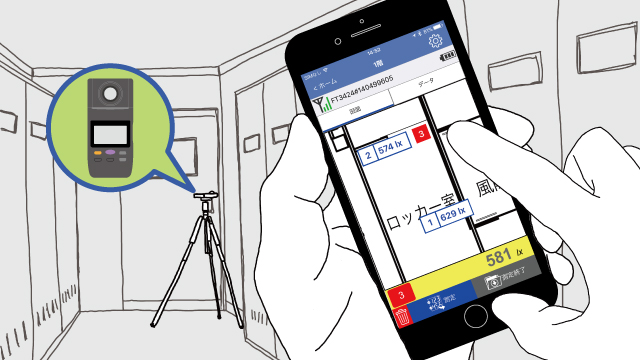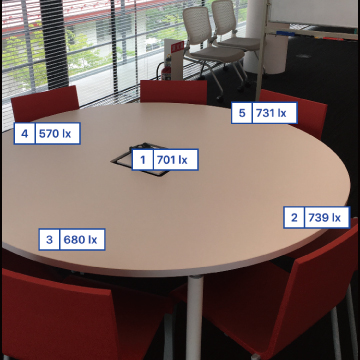Illuminance Measurement
- During end-of-work inspection testing following lighting work, you can create a report while measuring values.
- Functionality is provided for placing illuminance measured values on a drawing image to create a report.
- This capability is a surefire way to decrease the amount of work you have to do in the office.
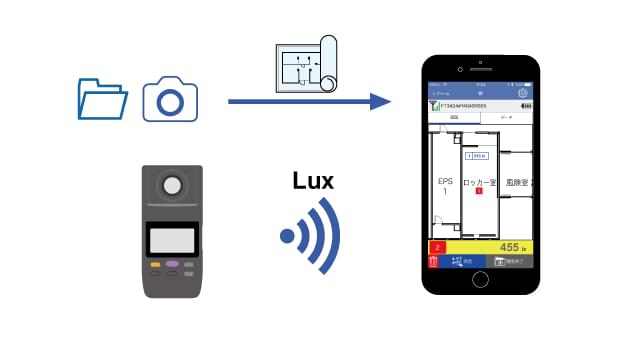
*In December 2022, we plan to integrate this function into the photograph/drawing measurement function. The capabilities of the function will not change.
In the future, please use the photograph/drawing measurement function.
Example uses
Look at example use article tags and place automatically.
- End-of-work inspections (simple process; using a cart)
- Report after replacing bulbs with LED lights (problems before and after; lighting appears different; verify using lux).
Features
First, capture a drawing.
There are two methods for capturing drawings:
- Loading from the library
Convert the drawing into an image file (BMP, JPG, PNG, or PDF) and save it in your smartphone or tablet’s library. Then load the image file for the drawing from the library. - Taking a photograph
Photograph the drawing using the camera on your smartphone or tablet.
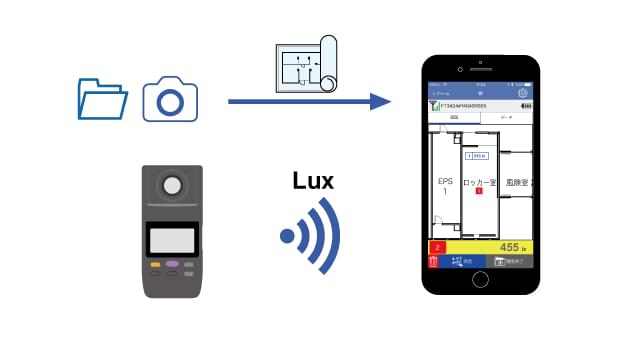
Tapping the image to set locations
- Tap the image to wait for entry of a measured value.
- To keep the shadow cast by the measurement technician from affecting readings, GENNECT Cross lets you check illuminance after moving away from the lux meter.
- Tap the [Measure] button in GENNECT Cross to finalize the measured value.
Since measured values are sent from the lux meter using Bluetooth® communications, there’s no need to bother with entering values.
Up to 1000 measured values can be placed on a single drawing.
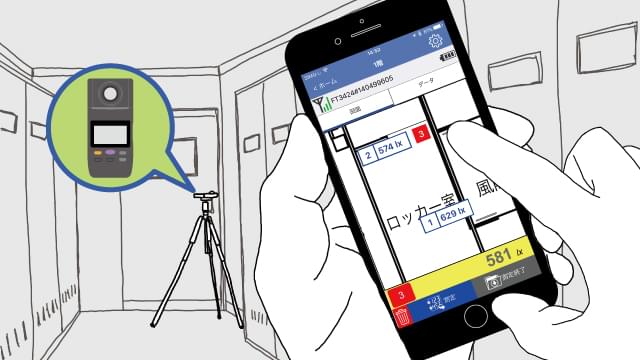
Creating a report in the filed while making measurements
You’ll end up with an image of measured locations on which measured values have been placed.
Use GENNECT Cross functionality to create a PDF report, or send a CSV file of measured values along with the image to a PC to create a report.
Instructions
Specifications
| Number of simultaneous instrument connections | 1 |
|---|---|
| How to acquire a drawing |
|
| Measured values |
|
| Measured points |
|
| Zoom in and out on a drawing |
|
| Manual input mode | Enter measured values using the numeric keypad instead of an instrument.
|
| Other functionality |
|
Supported instruments