Alarm function
GENNECT Cloud allows you to configure three types of alarm. Two involve measured values, and the third involves the system.
Alarms trigger immediate notification using the configured method. Notification methods include email, LINE, Slack, Microsoft Teams, and GENNECT Cross.
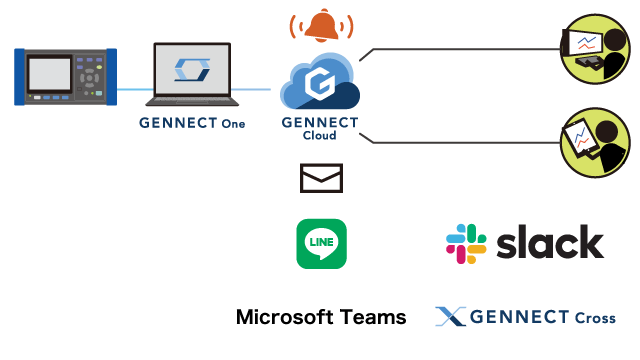
Notification types
| GENNECT polled data | A notification is issued when a comparison of previously configured alarm conditions and GENNECT polled data indicates that the conditions have been satisfied. |
|---|---|
| Instrument data files | A notification is issued when an instrument connected to GENNECT One creates a new instrument data file. |
| System notifications | A notification is issued when a gateway is connected or disconnected, and when gateway storage is close to being full. |
Alarms for GENNECT polled data
A notification is issued when a comparison of previously configured alarm conditions and GENNECT polled data indicates that the conditions have been satisfied.
Alarm conditions can be set for each GENNECT polled channel.
| No. 1 condition | Targeted measurement data: GENNECT polled channel or calculation channel values
|
|---|---|
| No. 2 condition | In addition to the No. 1 condition, a No. 2 condition can be set using the same format.
|
| Active time | Time for which the alarm is active |
| Filter | An alarm will occur when the alarm conditions are satisfied continuously for the specified time. |
| Notification conditions | Ordinarily, notifications are issued when alarms occur. |
Alarms for instrument data files
A notification is issued when an instrument creates a new instrument data file. Instrument data files can be uploaded to the cloud server either automatically or manually.
Instrument data files saved in the cloud can be downloaded, eliminating the need to visit the instrument’s location.
The following three notification settings are available:
| All | Power quality analyzer events, waveform recorder triggers, and power meter/logger logging files |
|---|---|
| Event files only | Power quality analyzer events and waveform recorder triggers only |
| None | No notification is generated. |
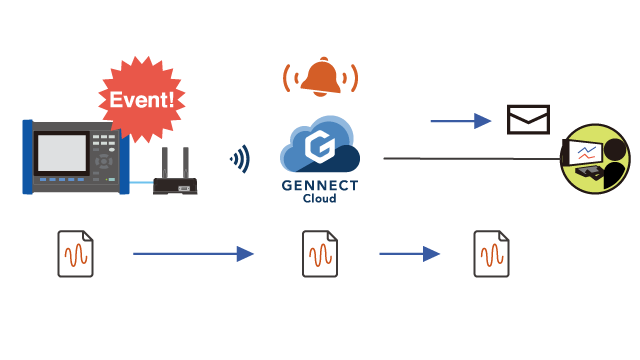
Process for downloading instrument data files and the alarm function
The timing at which files are uploaded to GENNECT Cloud and notifications issued by the alarm function may vary depending on the automatic upload setting.
If automatic uploads are enabled
- The instrument generates an instrument data file.
- The instrument data file is automatically uploaded to GENNECT Cloud.
- Once the upload completes, the alarm function operates to issue a notification according to the set method, for example by email.
- The instrument data file can be downloaded.
[To do] Insert illustration here.
Manual uploads
- The instrument generates an instrument data file. Here, the alarm function will operate to issue a notification.
- Upload the instrument data file to GENNECT Cloud using the drive function.
- Once the upload completes, the alarm function operates to issue a notification.
- The instrument data file can be downloaded.
[To do] Insert illustration here.
Notes
- If you don’t have enough GENNECT Cloud storage space, consider purchasing a Basic or Pro plan.
Alarms for system information
The following two types of alarm notifications can be configured:
| Gateway connect/disconnect notifications | A notification is issued when a gateway connects to, or disconnects from, the cloud.
|
|---|---|
| Gateway storage space notifications | A notification is issued when less than 1 SG of storage space remains on the gateway’s SD card.
|
Notification methods
| Sends notifications to the user email address registered to the account or to another user-specified address. | |
| LINE | Sends notifications to a LINE account. To use this method, you must configure LINE settings. |
| Slack | Sends notifications to a Slack account. To use this method, Slack settings must be configured. |
| Microsoft Teams | Sends notifications to a Teams account. To use this method, you must configure Teams settings. |
| GENNECT Cross | Sends notifications to a smartphone or tablet on which GENNECT Cross has been installed. Alarm information will be displayed as a push notification. |