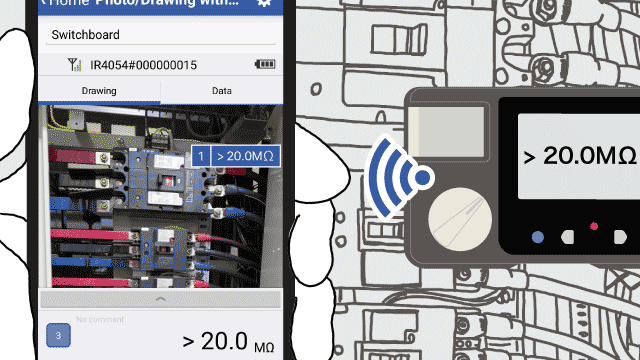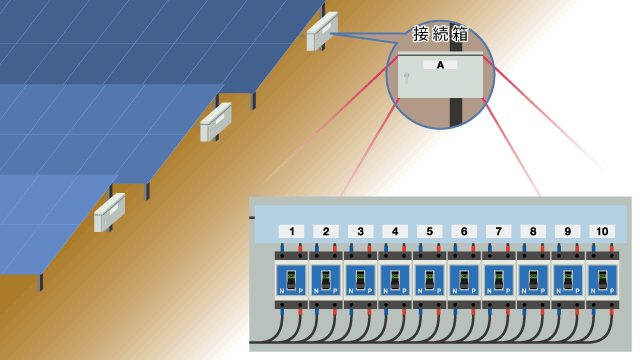Photo/Drawing with Values Measurement
- This function lets you place measured values on a user-selected photograph or image and save the results.
- When dealing with numerous measurement locations, for example when measuring insulation resistance, it lets you create a report while making measurements.
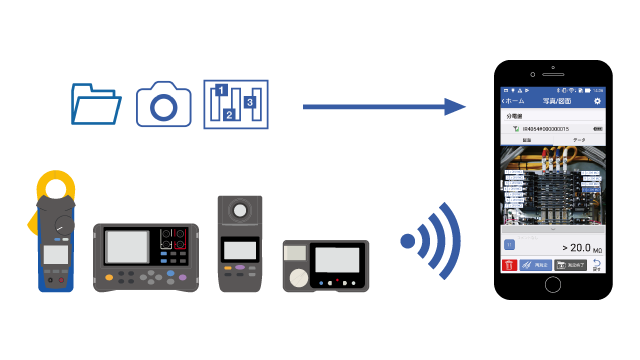
Example uses
Look at example use article tags and place automatically.
- Insulation resistance measurements made during annual inspections
- Easily aggregate results into a report.
Features
First, load a photograph or drawing image.
First, load the photograph or drawing image onto which you wish to place measured values. There are three ways to load images:
- Take a photograph.
Take a photograph of the measurement target with the camera on your smartphone or tablet. - Load an image from your photo library.
Transfer a photograph or drawing to your smartphone or tablet in advance and then load that. - Use a template.
To be explained later.
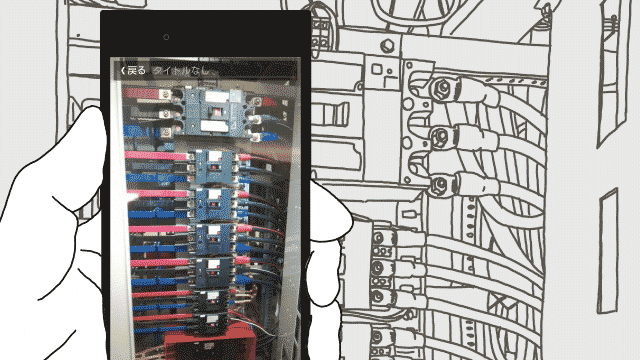
The app can load BMP, JPG, PNG and PDF images with a resolution of up to 3,072 × 3,072 pixels.
Tapping the image to place measured values
When you tap the image, the app will stand by for measured value input.
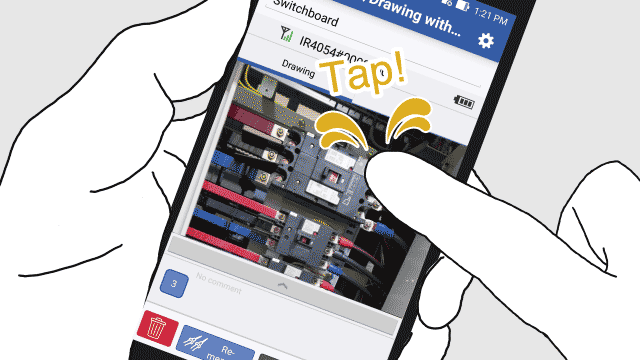
When measured values are sent from the instrument via Bluetooth® communications, they will be placed on the image.
Up to 1,000 values can be placed on a single image.
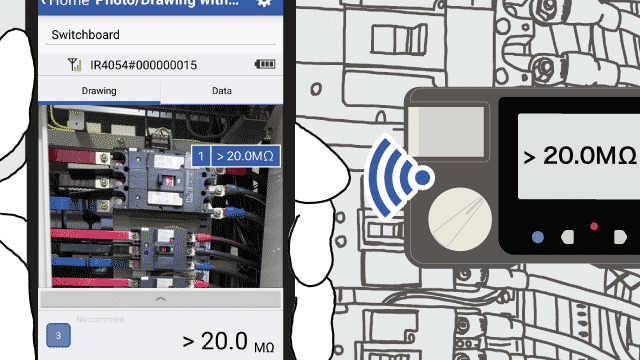
Templates
Sometimes you need to repeat the same measurement.
One example of such an application would be measuring the insulation resistance of a distribution panel on a regular basis, such as during an annual inspection.
If you were to take a picture of the distribution panel each time and place the values on that image, you’d need to repeat the same process every year.
Instead, you can create a template by placing measurement points in advance on a photograph.
You can subsequently use this template to eliminate the need to take the photograph and place the measurement points, allowing you to complete the job simply by entering measured values.
Operation
Specifications
| Number of simultaneous instrument connections | 1 |
|---|---|
| How to acquire a drawing |
|
| Templates |
|
| Measured values |
|
| Measured points |
|
| Zoom in and out on a drawing |
|
| Manual input mode | Enter measured values using the numeric keypad instead of an instrument.
|
| Other functionality |
|
Supported instruments